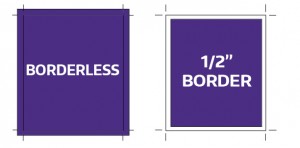[et_pb_section fb_built=”1″ fullwidth=”on” admin_label=”section” _builder_version=”3.22″ background_color=”#4b2e83″ transparent_background=”off”][et_pb_fullwidth_header title=”Frequently Asked Questions” _builder_version=”3.16″ background_color=”rgba(255, 255, 255, 0)” button_one_text_size__hover_enabled=”off” button_one_text_size__hover=”null” button_two_text_size__hover_enabled=”off” button_two_text_size__hover=”null” button_one_text_color__hover_enabled=”off” button_one_text_color__hover=”null” button_two_text_color__hover_enabled=”off” button_two_text_color__hover=”null” button_one_border_width__hover_enabled=”off” button_one_border_width__hover=”null” button_two_border_width__hover_enabled=”off” button_two_border_width__hover=”null” button_one_border_color__hover_enabled=”off” button_one_border_color__hover=”null” button_two_border_color__hover_enabled=”off” button_two_border_color__hover=”null” button_one_border_radius__hover_enabled=”off” button_one_border_radius__hover=”null” button_two_border_radius__hover_enabled=”off” button_two_border_radius__hover=”null” button_one_letter_spacing__hover_enabled=”off” button_one_letter_spacing__hover=”null” button_two_letter_spacing__hover_enabled=”off” button_two_letter_spacing__hover=”null” button_one_bg_color__hover_enabled=”off” button_one_bg_color__hover=”null” button_two_bg_color__hover_enabled=”off” button_two_bg_color__hover=”null”]
[/et_pb_fullwidth_header][/et_pb_section][et_pb_section fb_built=”1″ admin_label=”section” _builder_version=”3.22″][et_pb_row admin_label=”row” _builder_version=”3.25″ background_size=”initial” background_position=”top_left” background_repeat=”repeat”][et_pb_column type=”4_4″ _builder_version=”3.25″ custom_padding=”|||” custom_padding__hover=”|||”][et_pb_text _builder_version=”3.27.4″ background_size=”initial” background_position=”top_left” background_repeat=”repeat”]
Order Info | Proofs | Pricing | Design & Color | Printing Options | Peel & Stick Installation
[/et_pb_text][/et_pb_column][/et_pb_row][et_pb_row admin_label=”row” _builder_version=”3.25″ background_size=”initial” background_position=”top_left” background_repeat=”repeat”][et_pb_column type=”4_4″ _builder_version=”3.25″ custom_padding=”|||” custom_padding__hover=”|||”][et_pb_toggle title=”Who may use UW Poster services?” admin_label=”Who can use UW Poster’s services?” _builder_version=”3.17.5″ background_size=”initial” background_position=”top_left” background_repeat=”repeat” use_border_color=”off”]
Poster production serves the University of Washington faculty, staff and students; UW affiliates; city, county, state and federal agencies; and hospitals and institutions that serve the University’s mission to the community. Due to state regulations, we do not provide services for personal business use or to the general public.
[/et_pb_toggle][et_pb_toggle title=”Are you open during quarter breaks, on weekends or holidays?” admin_label=”Are you open during quarter breaks, on weekends or holidays?” _builder_version=”4.4.2″ background_size=”initial” background_position=”top_left” background_repeat=”repeat” use_border_color=”off”]
- Open during quarter breaks
- Closed on weekends and UW holidays
[/et_pb_toggle][et_pb_text admin_label=”Order Information” _builder_version=”3.27.4″ background_size=”initial” background_position=”top_left” background_repeat=”repeat”]
Order Information
[/et_pb_text][et_pb_toggle title=”How do I place my order?” admin_label=”How do I place my order?” _builder_version=”3.17.5″ background_size=”initial” background_position=”top_left” background_repeat=”repeat” use_border_color=”off”]
- Order online at uwposters.com. Select your product, enter the materials/size information and upload your file.
- Make sure the shopping cart is empty before you start. This may require deleting your browser cache and starting over.
- After entering information about your poster, you will be directed to the checkout page. Enter your account information or login to an existing account.
- Click submit. When your proof is ready you will receive an email. If you did not select a proof you will be notified when your order is ready to pick up.
No access to a computer? Come to UW Poster T-271 in Health Sciences Center T-wing and use one of our lab computers to order online.
If you’re part of a Group Order, select your group from the available products on the Order Poster page. You will need a password to access the order form.
[/et_pb_toggle][et_pb_toggle title=”What is the turnaround time for most poster services?” admin_label=”What’s the turnaround time?” _builder_version=”3.17.5″ background_size=”initial” background_position=”top_left” background_repeat=”repeat” use_border_color=”off”]
Posters take 3 to 4 days to produce, depending on the services and materials required. Turnaround times are determined once we know the scope of your order.
For a proof: Proofs are available and are usually printed on economy matte paper. We will notify you via email when it’s ready for review. This is the time to make changes or corrections to your poster and submit a revised file. OR, approve the proof for printing “as is”. (Another proof may be recommended for the revised file.)
Once the proof has been approved, the turnaround times are as follows:
- Peel & Stick: 2-3 business days (large volume may require additional time)
- Mounting requires an additional 2 business days. Note: at this time we are unable to do mounting.
[/et_pb_toggle][et_pb_toggle title=”How do I revise my order?” admin_label=”How do I revise my order?” _builder_version=”3.17.5″ background_size=”initial” background_position=”top_left” background_repeat=”repeat”]
To revise your file or order information go to Revise Order. Fill out the necessary information and upload the revised file. Any order details (size, lamination, trim, etc) can be added to the special instructions.
You will receive a confirmation email of your order revision.
You can only revise your order when it is at the “Proof Ready” status. Once you have reviewed your proof and confirmed to “Go Final” and order cannot be revised. To confirm your order status, you can check the My Account page.
[/et_pb_toggle][et_pb_toggle title=”Password Issues?” admin_label=”Password Issues” _builder_version=”3.17.5″ background_size=”initial” background_position=”top_left” background_repeat=”repeat” use_border_color=”off”]
If you are experiencing problems with passwords not being recognized, please submit your order via email to uwposter@uw.edu. Be sure to include such information as size, quantity, paper choice, mounting or lamination, BUDGET NUMBER or other payment method, proof requirements, and your contact information.
Or bring your file on removable storage media to room T -271 in the Health Sciences Building.
[/et_pb_toggle][et_pb_text admin_label=”Proofs” _builder_version=”3.27.4″ background_size=”initial” background_position=”top_left” background_repeat=”repeat”]
Proofs
[/et_pb_text][et_pb_toggle title=”Should I get a proof? ” admin_label=”Should I get a proof? ” _builder_version=”3.17.5″ background_size=”initial” background_position=”top_left” background_repeat=”repeat”]
We recommend a paper proof due to the many variables in poster files, and it’s often easier to notice errors in print than onscreen. Printing it out on your own printer is not equal to printing it out on our system. If you really need to skip the paper proof step, make a PDF of your original file and view it carefully before sending to us. The finished poster will usually look just like the PDF.
You will find out–
- Does your file print out as expected?
- Are there any typos or errors on your poster?
- Do the colors look right?
- Do you like how the poster looks on the material chosen? (can be changed)
Proofs are $10
[/et_pb_toggle][et_pb_toggle title=”What if I don’t ask for a proof?” admin_label=”What if I don’t check a proof?” _builder_version=”3.17.5″ background_size=”initial” background_position=”top_left” background_repeat=”repeat”]
- There may be unexpected errors or problems that show up on the final poster.
- We cannot guarantee the printed outcome of posters that have not been proof-checked by you.
- If you really must forgo the paper proof, improve your odds by submitting a carefully reviewed PDF.
[/et_pb_toggle][et_pb_text admin_label=”Pricing” _builder_version=”3.27.4″ background_size=”initial” background_position=”top_left” background_repeat=”repeat”]
Pricing
[/et_pb_text][et_pb_toggle title=”What determines the cost?” admin_label=”What determines the cost?” _builder_version=”3.17.5″ background_size=”initial” background_position=”top_left” background_repeat=”repeat”]
- The payment method–credit card payments incur extra costs.
- The material selected.
- The size of poster, determined roughly by square inches.
- Whether proofs are required.
- Mounting and lamination or other finishing options add to the final cost.
[/et_pb_toggle][et_pb_toggle title=”What are my payment options?” admin_label=”What are my payment options?” _builder_version=”3.17.5″ background_size=”initial” background_position=”top_left” background_repeat=”repeat”]
- UW budget numbers
- MasterCard, or Visa. Non-budget number payments will have both a 15.6% UW overhead fee and 10.1% sales tax added.
[/et_pb_toggle][et_pb_toggle title=”Can you ship my order?” admin_label=”Can you ship my order?” _builder_version=”3.17.5″ background_size=”initial” background_position=”top_left” background_repeat=”repeat”]
- We can ship by UPS within the United States. UPS charges and charges for cardboard shipping tubes will be added to your bill.
- We can ship rolled proofs and posters to UW mail stops via UW Campus Mail.
- If you send a courier to pick up your order, please notify us in advance.
- Only unmounted posters, Travel Fabric and Peel & Stick can be shipped.
[/et_pb_toggle][et_pb_text admin_label=”Design & Color” _builder_version=”3.27.4″ background_size=”initial” background_position=”top_left” background_repeat=”repeat”]
Design & Color
[/et_pb_text][et_pb_toggle title=”How do I get the colors I want on my final poster?” admin_label=”How do I get the colors I want on my final poster?” _builder_version=”3.17.5″ background_size=”initial” background_position=”top_left” background_repeat=”repeat”]
- Poster and all elements in the poster should be RGB–not Adobe 98.
- Work with a high-quality, calibrated monitor.
- Our staff can make some color adjustments based on your proof.
- Color matching to a sample may incur a fee and depends on workload demands.
[/et_pb_toggle][et_pb_toggle title=”Why did the colors print out differently on my proof/poster than I expected?” admin_label=”Why did the colors print out differently on my proof/poster than I expected?” _builder_version=”3.17.5″ background_size=”initial” background_position=”top_left” background_repeat=”repeat”]
- Computer monitors and printers are all calibrated differently, so the color on your computer monitor may NOT match the color on the printed proof or final poster.
- Each material we print on varies a bit in how it reproduces color. Checking color is one of many good reasons to request a paper proof.
[/et_pb_toggle][et_pb_toggle title=”What programs can I use to make my poster file? What are the preferred file formats?” admin_label=”What program can I use to make my poster file? What’s the preferred file type for the poster?” _builder_version=”3.17.5″ background_size=”initial” background_position=”top_left” background_repeat=”repeat” use_border_color=”off”]
- Whenever possible, submit a PDF file. Use ‘Safe As’, not ‘Print As’, so that your original design’s aspect ratio will be preserved.
- Microsoft PowerPoint: PDF, PPT, PPTX (see “ppt how to” [56K PDF])*
- Adobe Photoshop: PDF, PNG, JPG (flattened the final file)
- Adobe Illustrator: PDF, EPS or PS (with bounding box if background is white)
- Other programs: PDF, TIFF, JPG, PNG made at the full size of the final poster
- Microsoft Word: DOC, DOCX, PDF
* Software capable of displaying a PDF is required for viewing or printing this document. Adobe Reader is available free of charge from the Adobe Web site at http://www.adobe.com/products/acrobat/readstep2.html.
[/et_pb_toggle][et_pb_toggle title=”How can I get a UW logo?” admin_label=”How can I get a UW logo?” _builder_version=”3.17.5″ background_size=”initial” background_position=”top_left” background_repeat=”repeat” use_border_color=”off” border_color=”#ffffff” border_style=”solid”]
- Contact uwlogos@uw.edu.
- Some departments have their own logos. Contact those departments for their logos.
- Use a high resolution file and ‘insert’ it. Don’t copy and paste.
[/et_pb_toggle][et_pb_toggle title=”What fonts do you support?” admin_label=”What fonts do you support?” _builder_version=”3.17.5″ background_size=”initial” background_position=”top_left” background_repeat=”repeat”]
- All fonts that come with Windows XP, Windows 7, 8, 10, Microsoft Office, and Mac OSX.
- For other fonts, save the file with fonts embedded, or make a PDF or EPS file with fonts outlined in curves or paths (depending on software).
- Make a graphic of the text and insert it into your file.
[/et_pb_toggle][et_pb_toggle title=”Need help with the design of your poster or banner?” admin_label=”Need help with the design of your poster or banner?” _builder_version=”3.17.5″ background_size=”initial” background_position=”top_left” background_repeat=”repeat” use_border_color=”off” border_color=”#ffffff” border_style=”solid”]
-
Download templates for posters, banners and flyers off of the UW Brand Website. A variety of designs are available.
- Additional resources can be found on our Design Help page >
[/et_pb_toggle][et_pb_text admin_label=”Printing Options ” _builder_version=”3.27.4″ background_size=”initial” background_position=”top_left” background_repeat=”repeat”]
Printing Options
[/et_pb_text][et_pb_toggle title=”Which material should I consider?” admin_label=”What material should I use?” _builder_version=”3.17.5″ background_size=”initial” background_position=”top_left” background_repeat=”repeat” use_border_color=”off”]
- Usage, longevity, durability, amount of ink coverage, photo reproduction, size, and budget all contribute to your choice of material.
- Regular Materials are good for conference posters.
- Specialty Materials are for outdoor, and other uses.
[/et_pb_toggle][et_pb_toggle title=”TRIM: What is the difference between borderless and a 1/2 in. border?” admin_label=”TRIM: What is the difference between borderless and a 1/2 in. border” _builder_version=”3.17.5″ background_size=”initial” background_position=”top_left” background_repeat=”repeat” use_border_color=”off”]
‘Borderless’ means we will trim the poster to just inside the edge of your original design. For this reason, fine border lines risk being trimmed away. A 1/2″ border means we will add 1/2″ (approximate) to your design when we trim the finished poster.
[/et_pb_toggle][et_pb_toggle title=”Updating a retractable banner” admin_label=”Updating a retractable banner” _builder_version=”3.7.1″ background_size=”initial” background_position=”top_left” background_repeat=”repeat”]
If you have a retractable banner (floor or table size) you can reprint the banner and we will install in in your existing frame for about half the price of a new banner.
[/et_pb_toggle][et_pb_toggle title=”Peel & Stick Installation” admin_label=”Peel & Stick Installation” _builder_version=”3.7.1″ background_size=”initial” background_position=”top_left” background_repeat=”repeat”]
All permanent or temporary signage affixed to walls on corridors, hallways, common areas or stairwells must be approved by HS Building Management. It is the responsibility of the requesting department to obtain approval BEFORE installation.
Any Peel & Stick signage produced by UW Poster & Photo intended for these types of areas must be installed by HS Building Management staff. To aid in compliance, this service is provided without additional charge. Use the following web form to request review and approval of UW Poster & Photo produced Peel and Stick signs.
Request Peel & Stick Post or Sign Installation
[/et_pb_toggle][/et_pb_column][/et_pb_row][/et_pb_section]